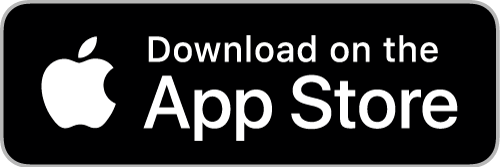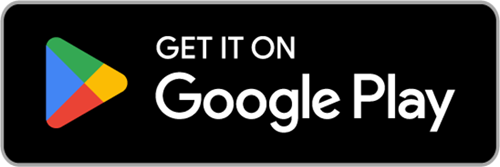Audio Streaming Support
Step #1: Play
The player is set to auto-play, but if that does not happen after a few seconds and the player is not still buffering, press the Play button (triangle) to start the stream.
* PLEASE NOTE * On Android devices, it takes roughly 9-10 seconds once you've pressed play before the stream will begin playing.
Stream Not Playing?
Be sure you are running the latest version of your favorite Internet Browser. Also, depending on which browser you use, you may need to have the latest version of Adobe Flash as well. The Stream Player is built to provide HTML5 audio and uses Flash as a fallback when necessary.
Stream STILL Not Playing?
The WDCB stream can also be played using many popular media players (VLC, iTunes, Quicktime, Windows Media, etc.) Simply paste this link into the “open link/URL” box in the player of your choice, or click the link to open your device’s default player for mp3 files.
https://wdcb-ice.streamguys1.com/mobile-AAC
or https://wdcb-ice.streamguys1.com/wdcb128
Pop-up Windows Enabled?
When you click on “Listen” to launch the player window, it opens in a new window to allow you to keep the live stream playing while browsing the web in this window. Be sure you do not have pop-ups disabled for wdcb.org.
Submit a Support Request
If you have further problems with the player, please use this form to submit a request for support. All information requested is needed in order for the developers to troubleshoot your specific experience.
90.9fm WDCB Public Radio is located on the "East Campus" of College of DuPage, in the Student Resources Center (SRC), Room #1010.